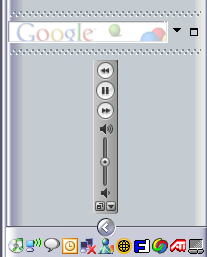I spent a little time this weekend figuring out best practices for tagging MP3 files for online-distribution. I was hoping to find an article online, but didn’t come across anything great. 43folders has some great general tips in “Five Mistakes Band & Label Sites Make”:http://www.43folders.com/2004/12/five_mistakes_b.html, but they don’t go beyond the important but obvious tip to fill in every tag field you possibly can.
So, instead I’ve done some independent research, which I’ll be compiling in this article.
First off, not everyone is using the same media player on your desktop. iTunes is popular, WinAmp is well entrenched, Windows Media Player is bundled with Windows, and Real Player and MusicMatch can’t be ruled out. For the time being though, I’m focusing on iTunes, WinAmp and Windows Media Player.
Recent versions of all three support the ID3v2 tagging standard, but not identically. WinAmp has a field for URLs that iTunes lacks. Windows Media Player supports the addition of 3 different URL types, plus additional user defined URLs, but doesn’t seem to do anything with them in the UI.
When it comes right down to it, the one item supported on all three is the comments field, but they don’t all handle it consistently. iTunes will only display 254 characters of this field, even if more are available in the file. WinAmp and WinMP will support many more (though I didn’t nail down how many more). Adding to the confusion, each package has different display charactaristics for the field.
iTunes displays 4 lines of ~80 characters without scrolling. WinAmp shows 3 lines of 35 characters without scrolling, and WinMP shows 11 lines of ~37 characters without scrolling.
My advice is to keep the whole comment under 254 characters, to make sure the URL fits within the first 4 lines on iTunes, and to make sure that the most important info fits in the 3 lines available in WinAmps tag viewer/editor. This may result in the URL not showing in WinAmp, but that’s fine, as long as you fill in the URL field too.
Lastly, go through the files in WinAmp and edit the comment in the ID3v1 section, which is all users with older media players will see. This is limited to 30 characters, so put your URL there. Leave the http:// and the www off if you have to.
Note:This entry, unfortunately, is a little incomplete. I haven’t gotten around to updating it with suggestions like being sure to add a bitmap of your URL to any embedded image files so that people will see it who might not check the comment tags, that, and other stuff I’m sure I’ll do a better job of remembering when I’m better rested.
Another Note:If you have punctuation in your song titles, album title or band name, strip it out of your filenames before you post them. Commas, quotes, apostrophes, colons, exclamation points and the like can cause all sorts of problems. In our case we had to redo all the downloads and get people to seed the new torrents because commas in the properly punctuated name of the first track (“Wine, Women, and Song”) caused some Zip programs to fail to unpack it, compromising the integrity of the album.